Manhattan Active® API follows the REST architectural style. Our API has predictable resource-oriented URLs, accepts and returns JSON, and uses standard HTTP response codes, authentication, and verbs.
This is the multi-page printable view of this section. Click here to print.
Call Manhattan Active® API
- 1: Authenticate to Manhattan Active® API
- 2: Call Manhattan Active® API from your code
- 3: Call Manhattan Active® API using Postman
- 4: Manhattan Active® API Reference
1 - Authenticate to Manhattan Active® API
Before you begin
Before authenticating to an API, it is necessary to have an authorized user (OAuth resource owner) and an OAuth client.
Authentication information
Manhattan Active® API supports the following OAuth 2.0 authorization grants (OAuth flows):
- Authorization Code Grant (web server flow)
- Resource Owner Password Credentials Grant (password flow)
Please contact your organization’s Manhattan Active® Platform administrator for the following OAuth settings:
| Setting | Description | Example |
|---|---|---|
| API URL | Manhattan Active API URL | https://<unique_id>.omni.manh.com |
| Username | The resource owner username | user@manh.com |
| Password | The resource owner password | h3ll0 |
| Client Id | API client id | <custom_client_id_created_by_your_admin> |
| Client Secret | API client password | <custom_client_secret_created_by_your_admin> |
| Token URL | URL for access token endpoint | https://<unique_id>-auth.omni.manh.com/oauth/token |
| Authorization URL | Authorization Code URL (web server flow) | https://<unique_id>-auth.omni.manh.com |
Authenticate from your code
For access to Manhattan Active® API from your software, please see Call from your code
Authenticate using Postman
For access to Manhattan Active® API from Postman, please see Call using Postman
What’s next
To learn more about calling an individual Manhattan Active® API, please see the REST API documentation in our product sites:
2 - Call Manhattan Active® API from your code
This how-to guide will walk you through a very simple Python command line utility (CLI). The utility will obtain an access token for Manhattan Active® API using the OAuth 2.0 Resource Owner Password Credentials Grant. That token will then be used to call the following to get information for the authenticated user:
GET /api/organization/user/allDetails/userId/
Before you begin
Before beginning, please assemble the authentication information.
Obtain an access token
The OAuth 2.0 Resource Owner Password Credentials Grant (direct access) may be used to obtain an API access token. The token endpoint may be called as follows:
def access_token(client_id, client_secret, token_url, username, password):
"""Return access token for Manhattan Active® API using the resource owner password credentials grant
Conforms to https://datatracker.ietf.org/doc/html/rfc6749#section-4.3
Must authenticate to token endpoint with client credentials:
https://datatracker.ietf.org/doc/html/rfc6749#section-3.2.1
Args:
client_id (str): client identifier <Consult your Administrator to obtain one>
client_secret (str): client password <Consult your Administrator to obtain one>
token_url (str): endpoint to obtain access token
username (str): the resource owner username
password (str): the resource owner password
Returns:
string: access token
Raises
HTTPError: http error
"""
# Access Token Request: https://datatracker.ietf.org/doc/html/rfc6749#section-4.3.2
response = requests.post(token_url, data={
"grant_type": "password",
"username": username, "password": password},
auth=(client_id, client_secret))
response.raise_for_status()
return response.json()["access_token"]
Call an API
To call the API, obtain an access token above and place it in the Authorization header as a Bearer token:
url = api + "/organization/api/organization/user/allDetails/userId/" + username
response = requests.request(
"GET", url, headers={'Authorization': 'Bearer ' + token}, data={})
response.raise_for_status()
print(json.dumps(response.json(), indent=2))
Run the code
Download the source code
Download the user.py python source code.
Install requests module
python3 -m pip install requests==2.27.1
Set environment variables
Environment variables may be used to store common information:
| Variable |
|---|
| ACTIVE_USERNAME |
| ACTIVE_PASSWORD |
| ACTIVE_API |
| ACTIVE_CLIENT_ID |
| ACTIVE_CLIENT_SECRET |
| ACTIVE_TOKEN_URL |
For example:
export ACTIVE_USERNAME=user@example.com
export ACTIVE_CLIENT_ID=<Custom_Client_Id_Created_By_Your_Administrator>
Run CLI
Run the user.py script to obtain information for the authenticated user.
# See help for getting user info
python3 user.py -h
# Sample call (assumes ACTIVE_PASSWORD and ACTIVE_CLIENT_SECRET environment variables set)
python3 user.py \
-c <Consult your Administrator to obtain the client_id> \
-t https://<environment>-auth.omni.manh.com/oauth/token \
-u user@system.com \
-a https://<environment>.omni.manh.com
Troubleshooting
If you receive a 400 Client Error: for url: https://...-auth.omni.manh.com/oauth/token, then your username and password are invalid for the authorization server.
3 - Call Manhattan Active® API using Postman
This guide will walk you through the steps for invoking an example REST API exposed by Manhattan Active®. The steps below will also assist you in establishing the authorization using OAuth v2.0 for invoking the API.
Before You Begin
- Download and install Postman or an equivalent tool of your choice. If you already have Postman installed, update it to v9.0.9 or newer.
- You will need the following information from the administrator who manages the implementation of Manhattan Active® applications for you:
- Application URL such as
https://<unique_id>.omni.manh.comorhttps://<unique_id>.sce.manh.comorhttps://<unique_id>.scp.manh.com. We will usehttps://example.omni.manh.comfor this document. - Authorization Server URL such as
https://<unique_id>-auth.omni.manh.comorhttps://<unique_id>-auth.sce.manh.comorhttps://<unique_id>-auth.scp.manh.com. We will usehttps://example-auth.omni.manh.comfor this document. - Values of
client_idandclient_secretparameters as configured by your administrator. Your administrator will need to create a custom client_id (documented elsewhere already) to be used with Postman. The administrator can look up the value of the respectiveclient_secret. We will refer the client_secret as <client_secret> as the value ofclient_secretfor this document. Please use your own client_secret value exclusive for your use cases. - A valid username and password for you to authenticate yourself. We will use
jerrythomas@example.comandp455w0rdrespectively as the username and password for this document. These are not valid credentials at all. Please use valid credentials for your purposes.
- Application URL such as
- As a sample REST API, we will use the endpoint that returns the details of your user. You may replace it with any other REST API that you have access to.
Steps
The step-by-step instructions below include the steps to obtain the authorization token for invoking the target REST API, followed by the invocation of the API.
Obtaining the Authorization Token
1. Open Postman and click on “New”

2. In the pop-up dialog, select “HTTP Request”
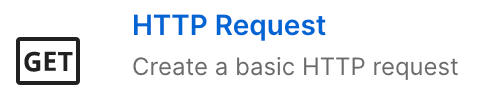
3. Click on the “Authorization” tab in the request section under “Untitled Request”
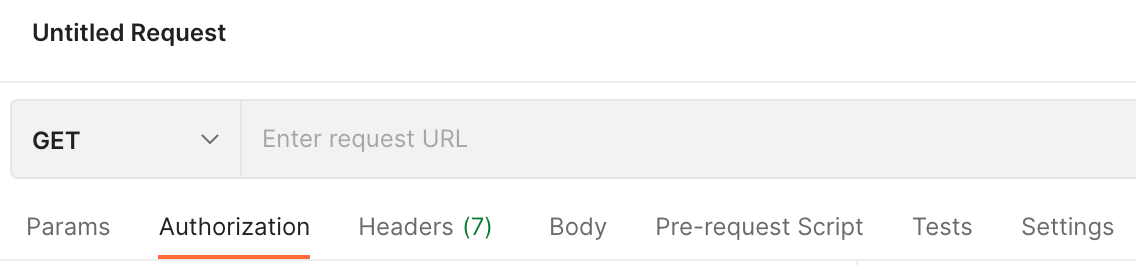
4. Click on the “Type” drop-down and select “OAuth v2.0”.
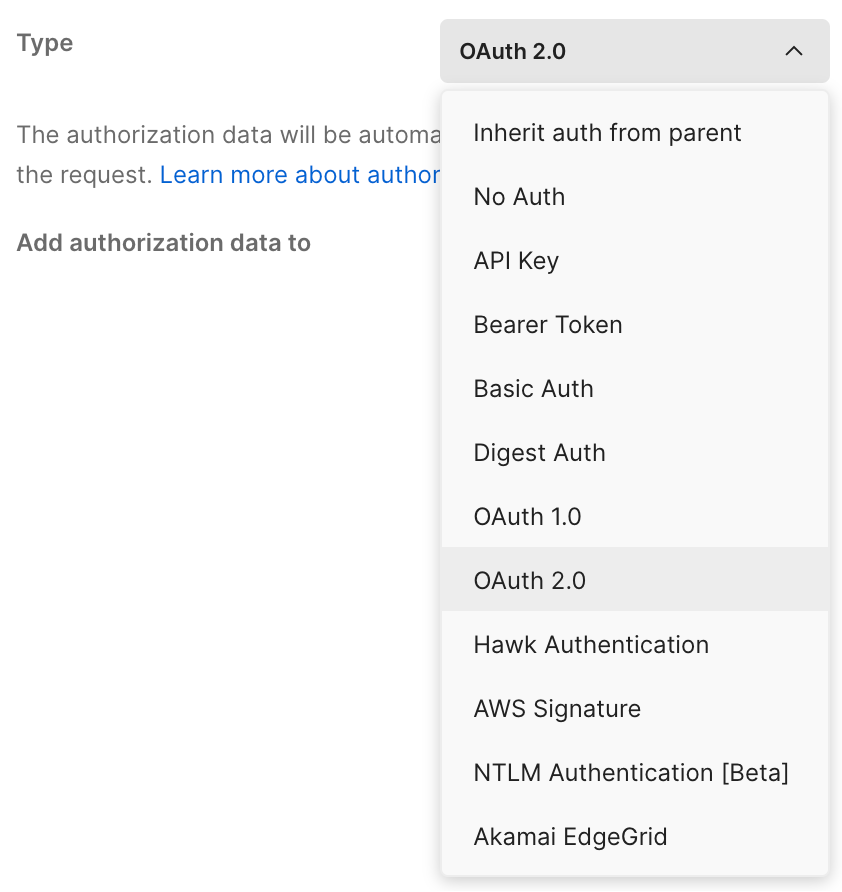
5. In the right-hand section, scroll down to the sub-section titled “Configure New Token”, and enter the values as shown below:
- Token Name:
my-first-auth-token - Grant Type: Authorization Code
- Callback URL:
https://www.getpostman.com/oauth2/callback - Auth URL:
https://example-auth.omni.manh.com/oauth/authorize - Access Token URL:
https://example-auth.omni.manh.com/oauth/token - Client ID: <client_id> should be created by your Administrator
- Client Secret: <client_secret> should be created by your Administrator
- Scope: leave empty
- State: leave empty
- Client Authentication: Send as Basic Auth header
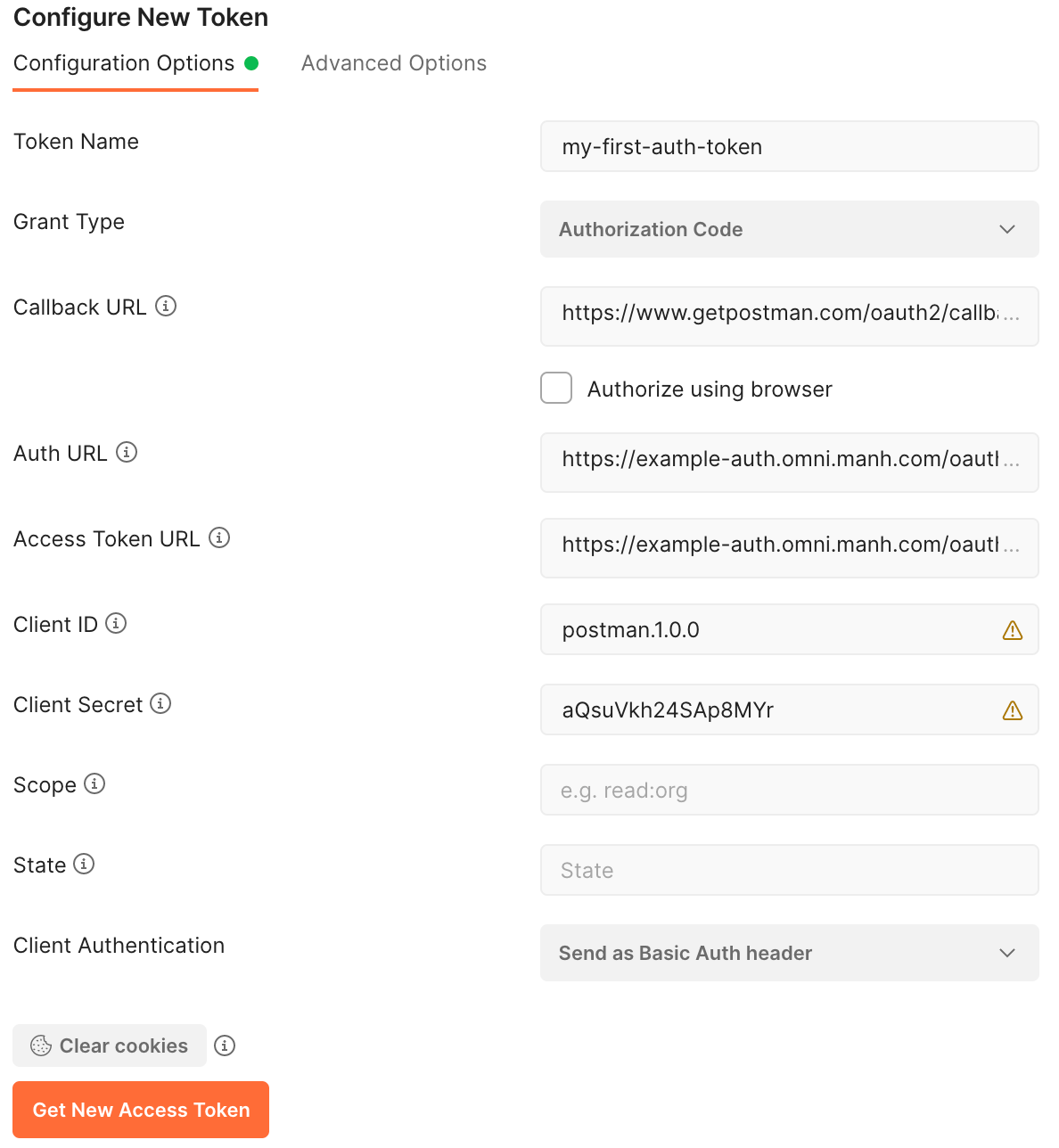
Click the “Get New Access Token” button to fetch the token.
6. Sign in with your username and password in the pop-up dialog. The pop-up may look different from the screenshot shown below depending on the Manhattan Active® application you are using.
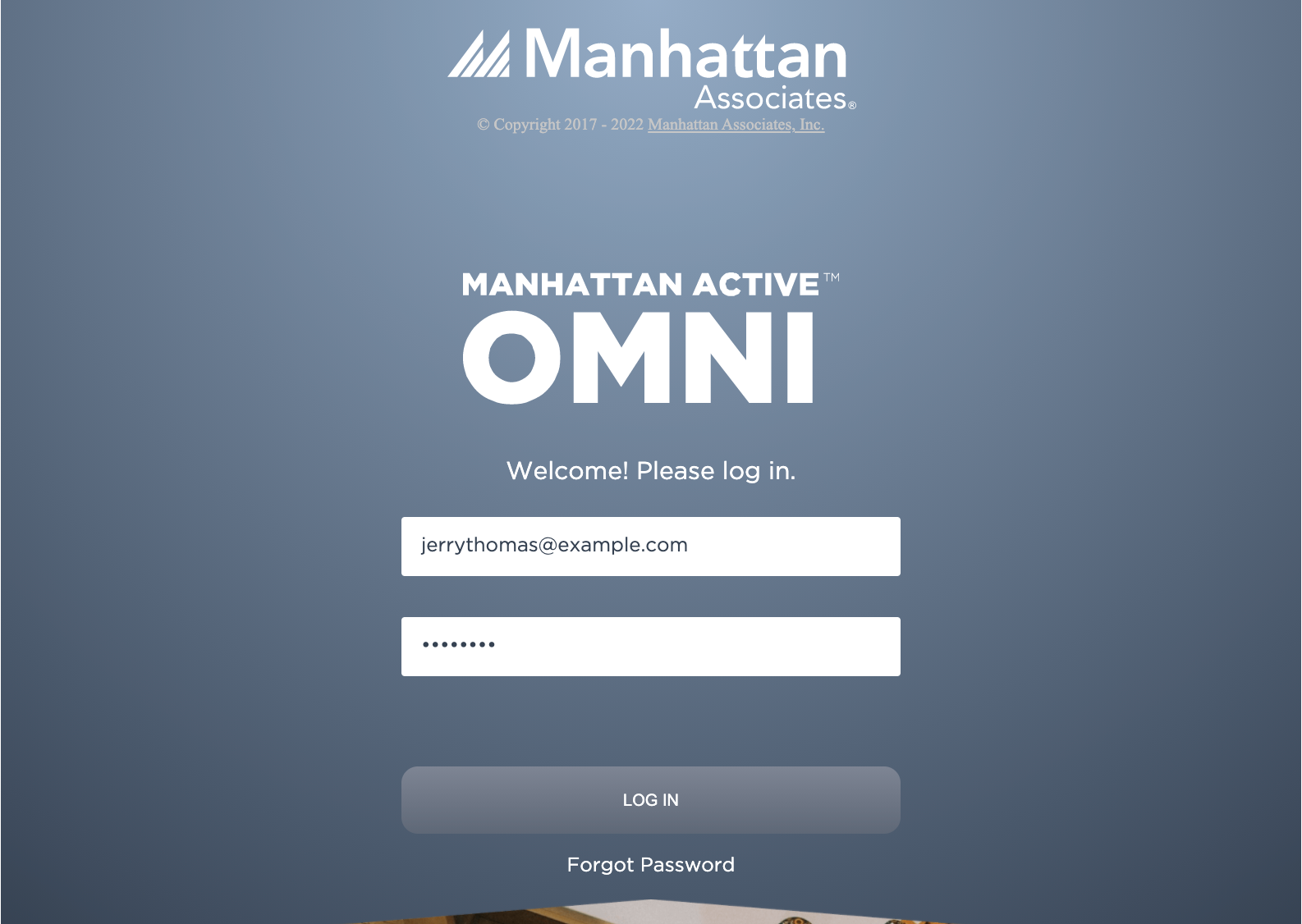
7. Upon a successful login, Postman will display the access token in the UI, and give you an option to use it.
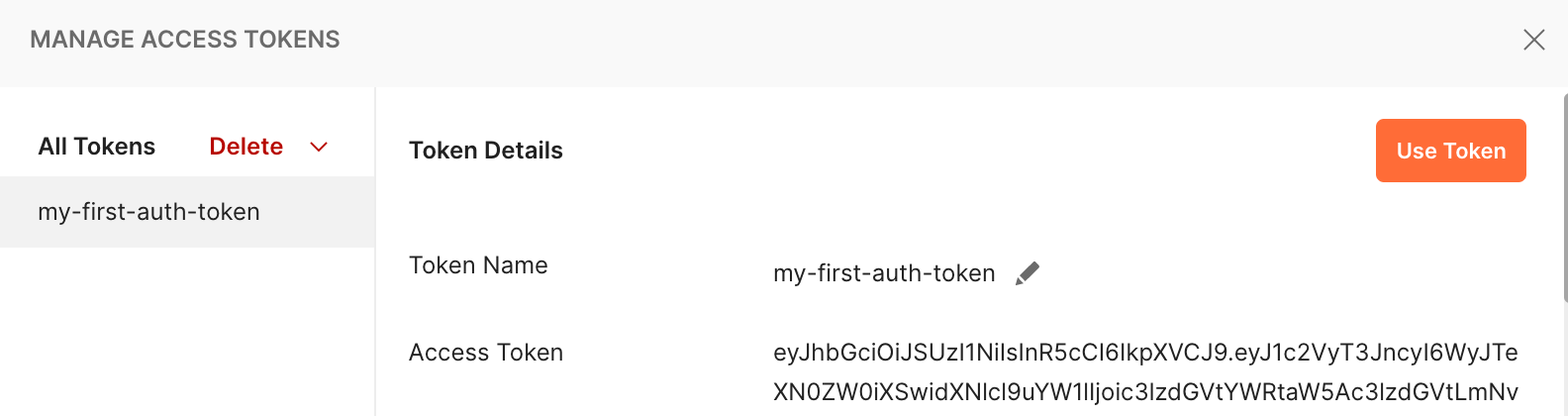
8. In the “Current Token” section of your REST API request, select my-first-auth-token from the list to make use of the token you obtained.
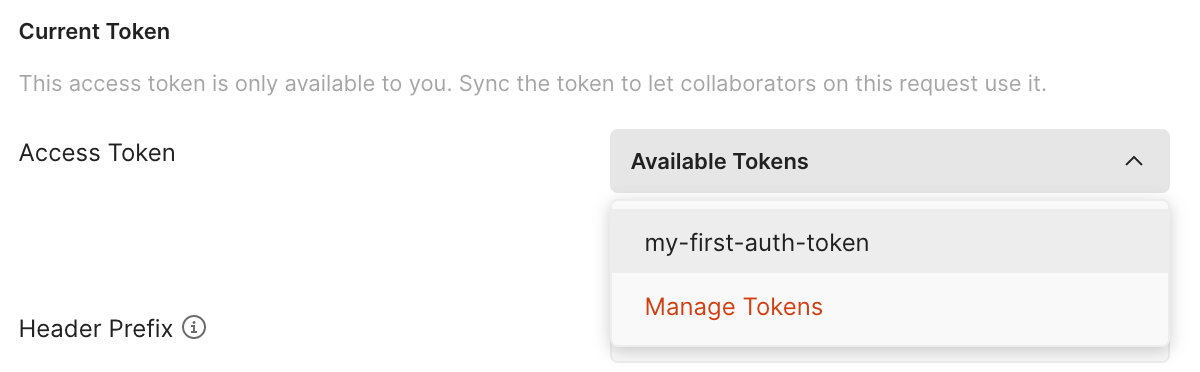
Invoking the REST API call
1. To invoke the API to get the details of your username, set the URL to the value shown below:
http://example.omni.manh.com/organization/api/organization/user/allDetails/userId/jerrythomas@example.com
Set the HTTP method to GET. The inputs will look like this:
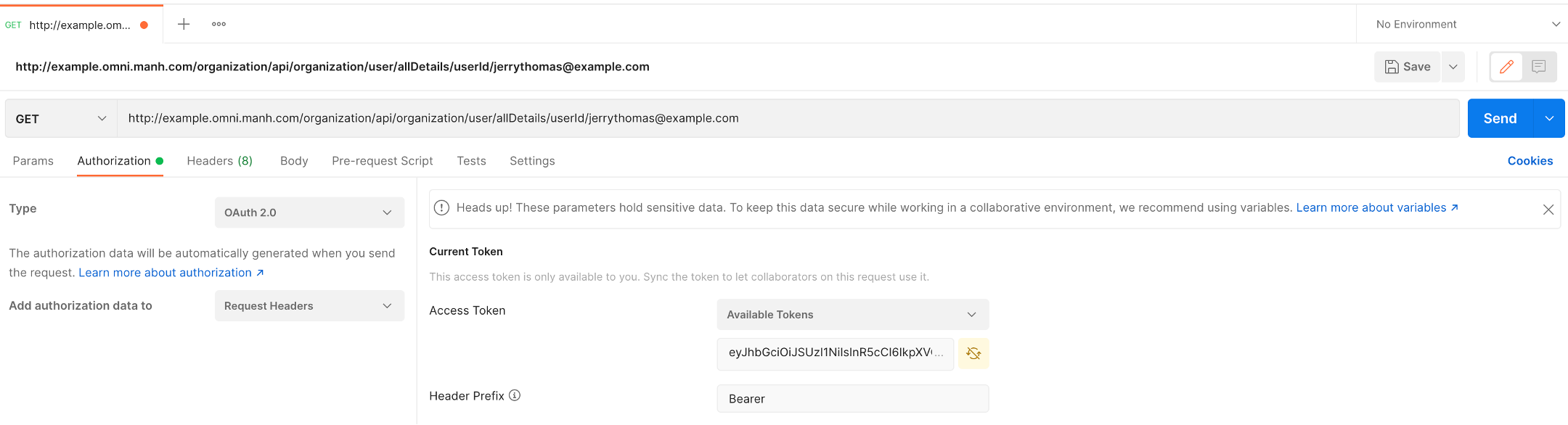
Verify that the “Access Token” is set to my-first-auth-token in the “Current Token” section.
Click on the “Send” Button.
2. The API response in JSON format will be displayed in the section on the bottom
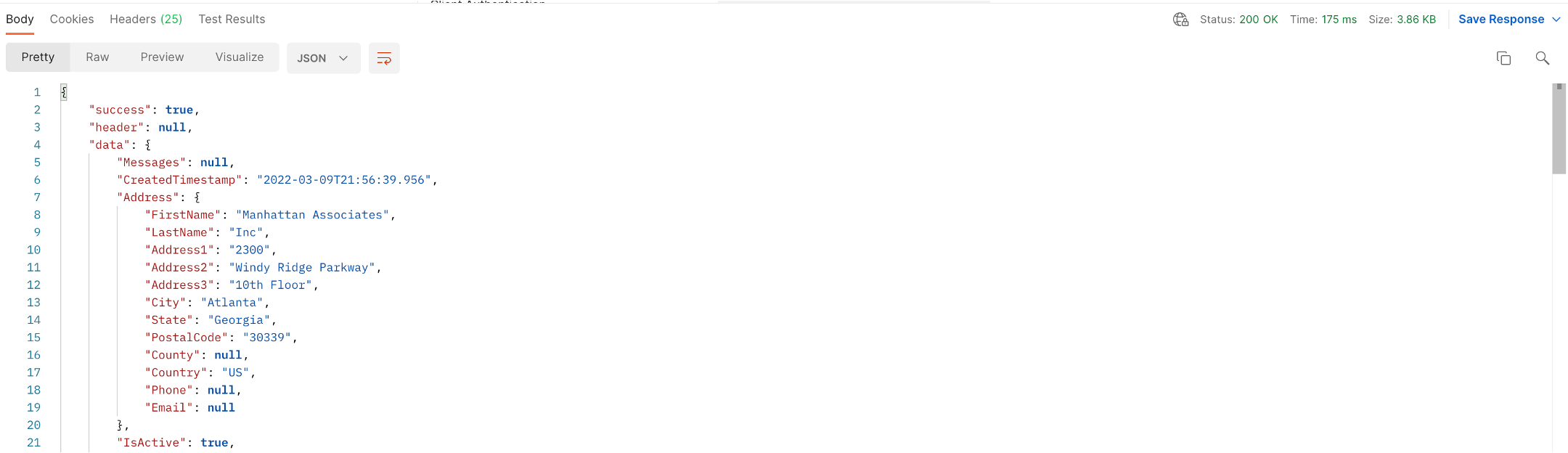
You can inspect the response content and headers by switching the response tabs.
Pro Tip
With the access token, you can also invoke the API using curl as a command line option instead of Postman:
curl -L -X GET -H 'Authorization: Bearer eyJhbGciOiJSUzI1Ni...' 'http://example.omni.manh.com/organization/api/organization/user/allDetails/userId/jerrythomas@example.com'
Learn More
4 - Manhattan Active® API Reference
To learn more about calling an individual Manhattan Active® API, please see the API documentation in our solution sites:
A complete reference for Manhattan Active® API across all solutions is available in the following site: