Access Management 1.0
Objective
Manhattan Active® Platform Auth Server has an administrative user interface to configure or modify several security aspects, such as the authentication and login modes and OAuth client setup. This document describes how to set up OAuth clients for external integration and calling the REST API.
Before You Begin
You will need access to the Manhattan Active® Platform solution and a System Administrator role to configure security properties in the Auth Server user interface.
To access the administration UI, go to your Auth Server URL (https://<unique_id>-auth.<domain_name>). After you log in, you should see the Administration option as a button that you can use to navigate to the administration UI:
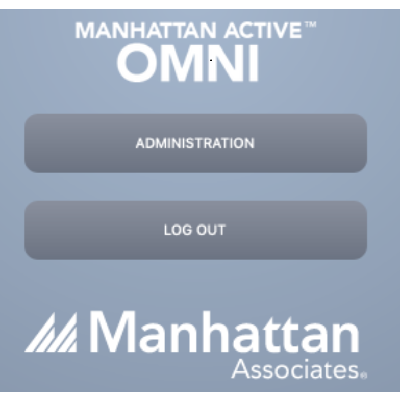
The admin panel is accessible only to the users with the System Administrator role.
Clicking on the “OAuth Clients” option in the menu will take you to the UI to manage the configuration for OAuth Clients.

The UI has two sections in it:
- Custom clients: includes the clients that are created by users. These clients can be edited and deleted.

- Default clients: pre-configured clients. These cannot be edited but cloned.

Steps
- Go to Custom clients tab and click on the Add button

- Add client details like Client Id and Client secret. The value of the Client secret will be encoded and stored. Optionally, you can set the value of Access token validity and Refresh token validity. Select appropriate Scopes and Grants for this client. For each Scope selected, you have the option if you’d like to auto-approve the requests. You can add one or more Redirect URIs and Resource Ids to this client.

- Hit the Save button, and this creates a new client.
Learn More
Author
- Shipra Choudhary: Senior Software Engineer, Security, Manhattan Active® Platform, R&D.
Feedback
Was this page helpful?